The Brother MFC-J285DW provides speed, output quality, and nearly all of the multifunction printer features found in the same class. It also replaces the Brother’s LCD and control buttons with touch-screen controls and adds the option to print from and scan to certain websites. Even if you desire the Web-connected features, this model (Opens in a new window) is only interesting if you don’t need an ADF, which is highly improbable for a printer that is otherwise better suited to office use rather than home use. This device, like most inkjet MFPs in this price range, can function as a home and home office printer. It provides fast printing, high output quality, and a plethora of functions, making it ideal for business use. It does not, however, fit cleanly into either the home or business category. The MFC-J285DW has an integrated duplexer (for printing on both sides of a sheet) and fax functionality, both of which are significantly more helpful in the workplace than at home. However, the lack of an ADF severely limits its utility in the office. The inability to handle legal-size pages on the flatbed, as well as having to scan, fax, or copy multi-page documents on a flatbed rather than running them via an ADF, are serious flaws. It’s also limited as a home printer, at least by traditional standards, by a lack of typical photocentric features. It doesn’t support PictBridge, for example, and it can’t print from a memory card or USB memory key. The Web-related elements that provide capabilities for both home and workplace, which I’ll explore momentarily, help to compensate for both sets of restrictions. The MFC-J285DW has the advantage of providing a comprehensive set of basic MFP functions. It can print, fax, and scan to a PC, as well as function as a standalone copier and fax machine. The platen can handle up to letter-size paper for scanning, faxing, and copying. USB is the only wired connection available. The printer also has Wi-Fi, so you can simply share it in a micro office if desired. However, unless you’re using it for home and office usage, it’s a better fit as a completely personal printer, due to the lack of an ADF and its restricted paper capacity, with a 100-sheet tray and no upgrade options. However, if you connect the printer to your network over Wi-Fi, you may use Brother’s free software for iOS, Android, and Windows Phone. You can print from or scan to a mobile device using the app. Being connected to a network also allows you to print through the cloud and use menu system choices to print directly from and scan directly to a variety of websites. Some of the options are especially oriented towards home users, such as Flickr and Picasa, while others, such as Evernote and Box, are equally acceptable for home and business use. Brother’s Cloud apps, which give some extra functions for copying and scanning, such as allowing you draw a line around one or more objects on a page to automatically copy only the area that’s inside the line, are also web-related features. You won’t be able to use any of the Web-related services if you connect via USB. You will also be unable to print from or scan to a mobile device because the printer does not support Wi-Fi Direct, which would allow it to connect directly to your phone or tablet without passing via a Wi-Fi router.
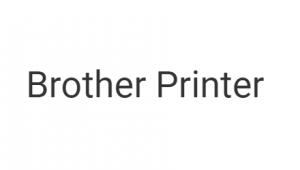
Download Brother MFC-J285DW Manual PDF (Online User’s Guide And Quick Setup Guide)
The following manuals contain all the instruction and tutorials on using your printer, from the beginning to the advanced.
*Match the Brother MFC-J285DW manual based on the operating system you are using, because each installation on a different OS also has a different manual.
Brother MFC-J285DW Online User’s Guide
Brother MFC-J285DW Quick Setup Guide
User Guide is usually used for learning the operations, maintenance, troubleshooting tips, and some useful tutorial on how to use the features of your Brother MFC-J285DW printer. While Setup Guide is made for the installation of the printer before using it.
Read Also: Brother MFC-J280W Manual
All Brother MFC-J285DW manuals, which can be downloaded from this website owned and operated by the official printer manufacturer or one of the third parties of Official vendor.